
In this guide I will show how to remove the touchscreen assembly from a Lenovo ThinkPad Yoga 260 laptop. For re-assembly instructions just follow all these steps in reverse direction.
The touchscreen assembly has the LCD screen and the digitizer permanently attached to each other so we’ll be removing them as one unit.
Replacement LCD screens or entire assemblies available here: https://ebay.to/2TypKpa
STEP 1.
First of all disconnect the battery. I explained how to remove the bottom cover and access the battery in ThinkPad Yoga 260 complete disassembly guide.

STEP 2.
The display bezel secured to the back cover by two screws located in the lower right and left corners.
These screws are hidden under two rubber plugs.

STEP 3.
Lift up and remove both plugs.
Remove both hidden screws.

STEP 4.
Start separating the bezel from the display.

STEP 5.
Continue removing the display bezel with your fingers.
If it’s getting stuck you can help yourself with a case opener. Wiggle the bezel to disengage hidden latches. No force needed. It removes easily.

STEP 6.
Remove the display bezel.

STEP 7.
Unplug the digitizer cable from the LCD circuit board.
Attention: if the digitizer in your ThinkPad Yoga 260 stopped working properly, you can disable the touchscreen functionality by disconnecting this cable. After that the display will work as normal, it just will not be a touchscreen anymore. I’m doing it for my client because his screen just started “touching” itself randomly. It started showing touch bubbles in random places on its own. I narrowed down the problem to the digitizer failure.

STEP 8.
Remove five screws securing the touchscreen assembly to the back cover.

STEP 9.
Open the display 180 degrees and place it so the back cover is laying on the desk.
Place your palm on the glass part of the touchscreen assembly and slide the assembly towards the keyboard to disengage hidden latches.
Make sure to secure the laptop base with the other hand so it doesn’t get scratched.

The touchscreen assembly will shift to the shown direction until there is a gap on the top (shown between two green arrows).
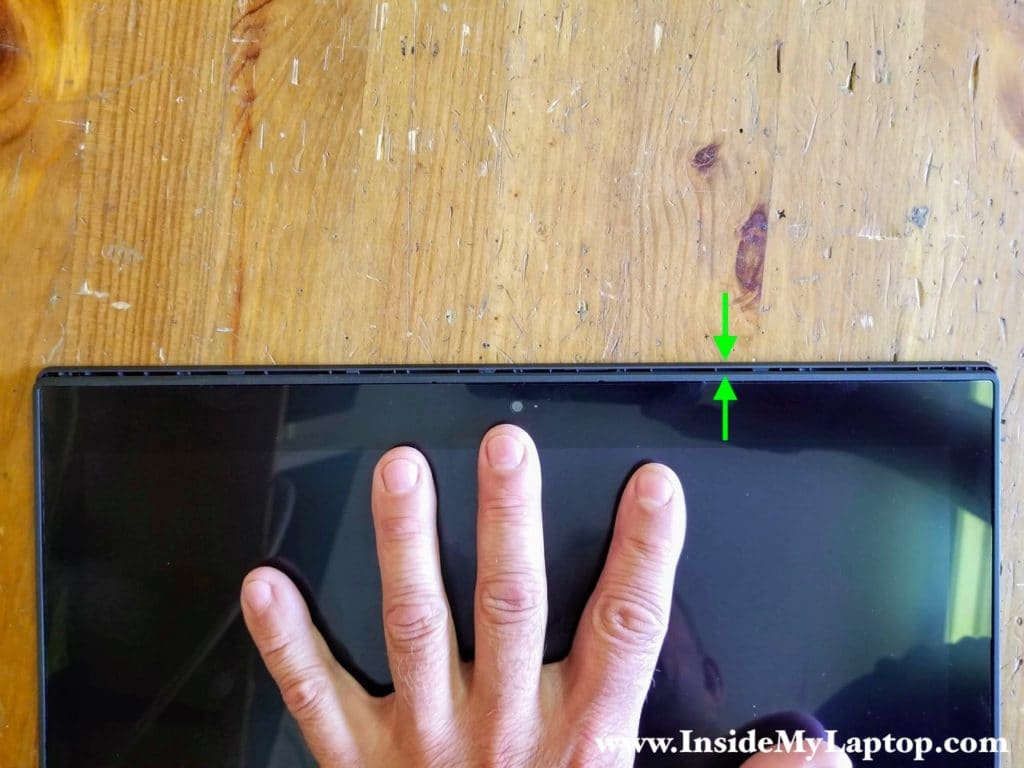
STEP 10.
Now you can separate the touchscreen assembly from the back cover.

STEP 11.
Remove the display cable from the routed path on the plastic guide.

STEP 12.
Place the touchscreen assembly face down on the keyboard. Now you can access the display cable connector on the back.

STEP 13.
Peel off the sticky tape securing the connection. Lift up the connector locking bracket (red arrow).

STEP 14.
Unplug the display video cable from the LCD screen.

STEP 15.
Pull the display video cable out. It’s routed under the plastic guide.

The touchscreen digitizer assembly has been removed.

If you need to find a new assembly, you can search by the screen model number or Lenovo FRU part number.
In this Lenovo ThinkPad Yoga 260 the screen was made by InnoLux model N125HCE-GN1 Rev. C1 and Lenovo FRU is 00HN884.
